It is possible to skip directly to various reservation options, by simply right clicking on the booking within the reservation calendar. These options are as follows:
1. Check in: Check in guests
2. Undo check in: Cancels the check in action.
3. Add additional charge: Allows you to add products and services to be billed to the guest.
4. Check out: Check out the reservation.
5. Undo check out: Cancels the check out action performed.
6. Cancel reservation: Cancels the reservation and removes it from the calendar.
7. Move from room: This action allows you to change the guest to a the new room or bed, including all the guest details and current billings.
This function is only available when the follow two requirements are met:
- Check in must already be completed
- The date of departure or check out, must be the same as the date that the room transfer will be made.
When you right click and select the option to move room, then it will be necessary to enter the new room, and the date of the check out for that new accommodation. Upon completion of this process, the system will perform the following actions:
- The previous room reservation will now be highlighted in orange and the total billing (total, paid and pending) amount of the account will revert to 0.00. The details of the account will also be blocked and a note will appear showing the user the guest has been transferred to another room.
- The whole billing amunt including any additional charges will be transferred to the new room.
Image # 1: Example of a guest reservation that has been moved to another room
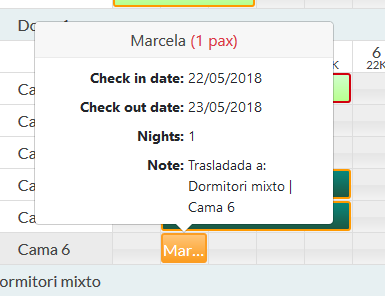
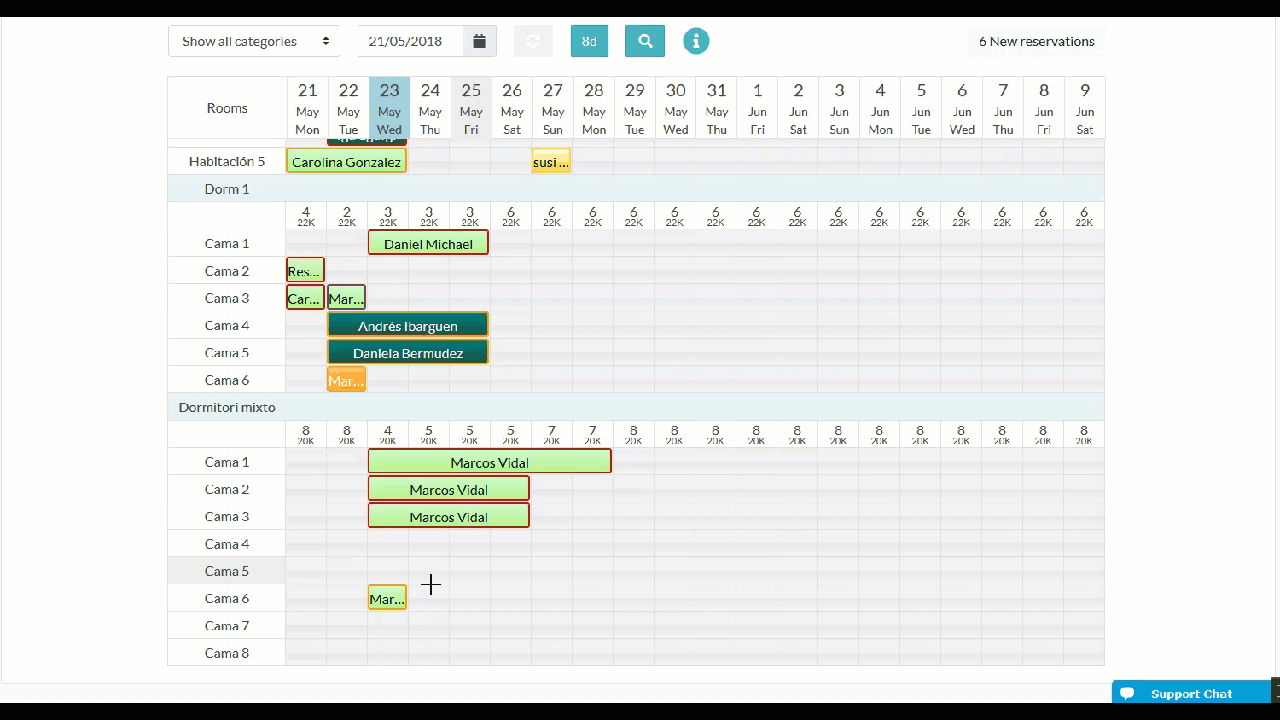
Comments
0 comments