Default discounts allow you to control the types of discounts that can be offered by your collaborators at your reception and point of sale.
To enter the Default Discounts settings go to Menu > Settings > Default Discounts and in this interface you will find 3 configuration blocks which are separated by tabs: Default discounts for accommodations, Maximum discounts per room and Default discounts for point of sale.

Default discounts for accommodations
Here, you can configure the discount values that partners can offer for accommodation rates. Example: Setting default discounts of 5% and 10% means that your collaborators will only be able to add a discount for one of these two values.
The default discounts do not apply to administrator users, as they can add discounts of any value.
- Start by clicking the Add new default discount button.
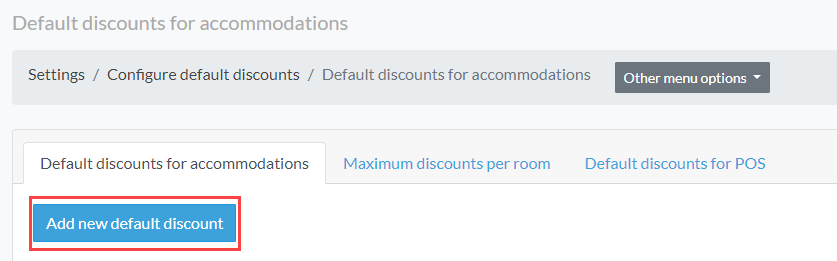
- Then assign the name of the discount and the value in percent.
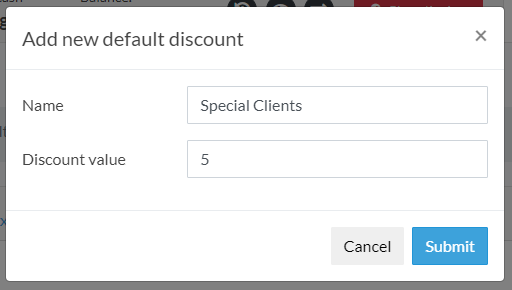
Below is an example of a booking interface showing the discount ready to be applied.
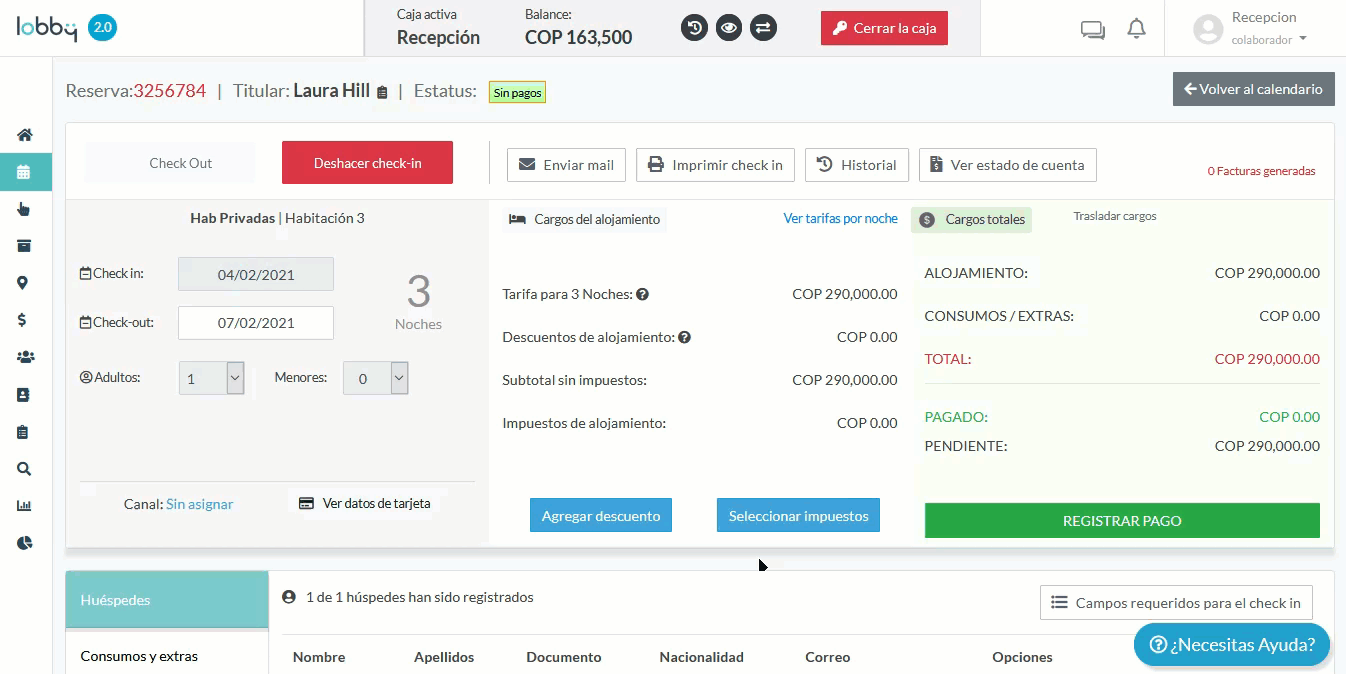
Maximum room discounts
This block allows you to set the maximum percentage value of the discount that can be applied to each room type. Example: Saving a value of 20% means that even as an administrator user, you will only be able to save a discount value that does not exceed 20% of the accommodation rate.
This function is very useful when you do not want to set default discounts but limit the amount of discounts offered. Remember to remove the default discounts if you want to use this function.
- Start the configuration by clicking on the Add New button.
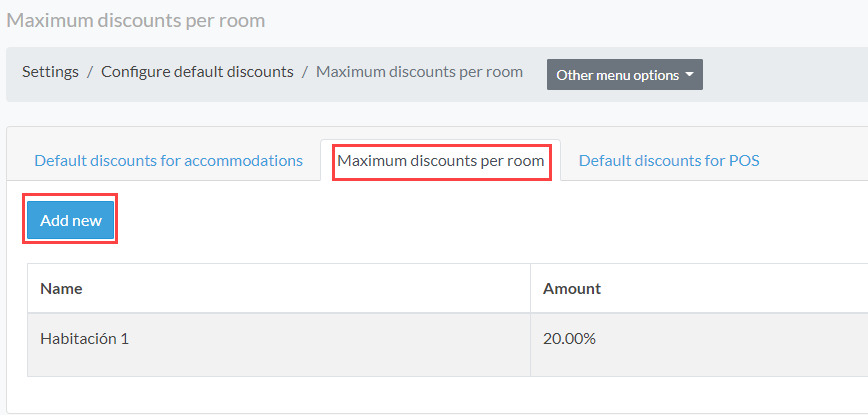
- Then select the category and the room. Finally, the percentage value.
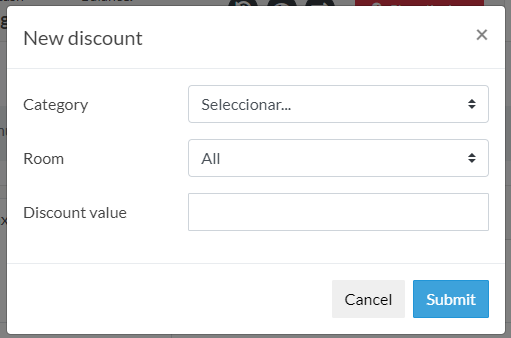
In the example below, we apply 25% maximum discount for room number 3.
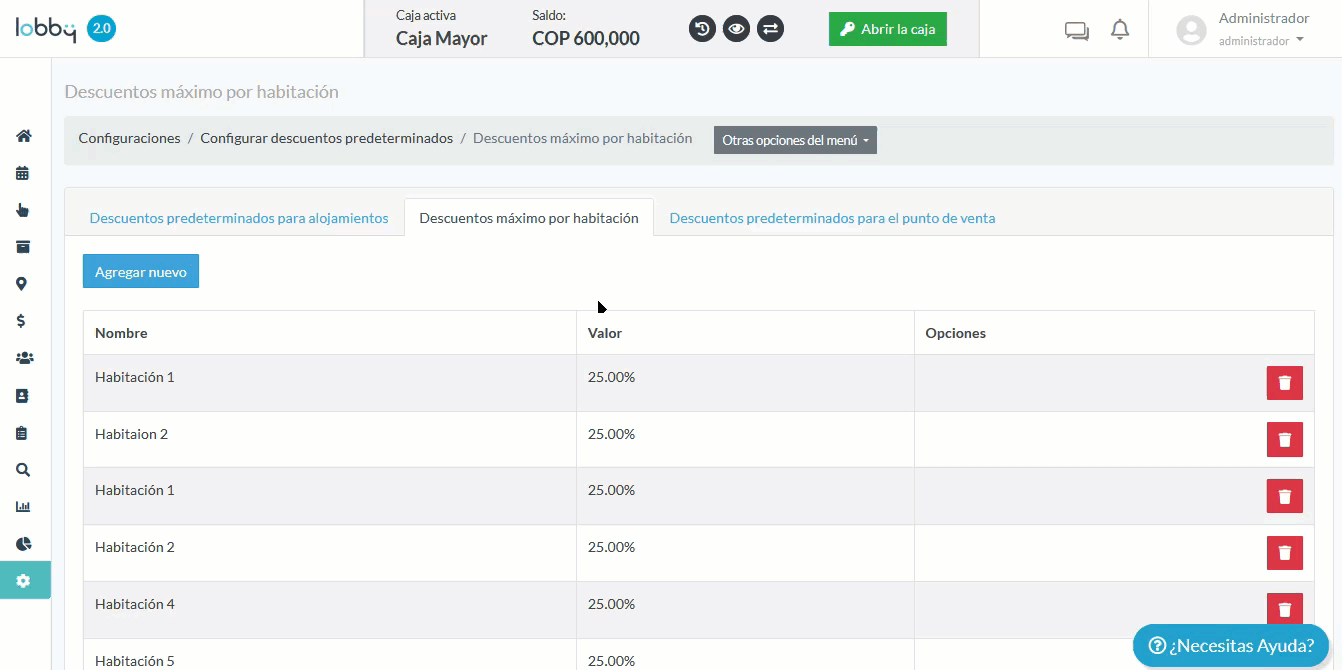
Default discounts for the point of sale
Here, you can set up default discounts for sales made by your employees at the point of sale (POS). As with the default discounts for lodging, these do not apply to users with administrator role.
- To set a discount, you must click on Add new default discount.
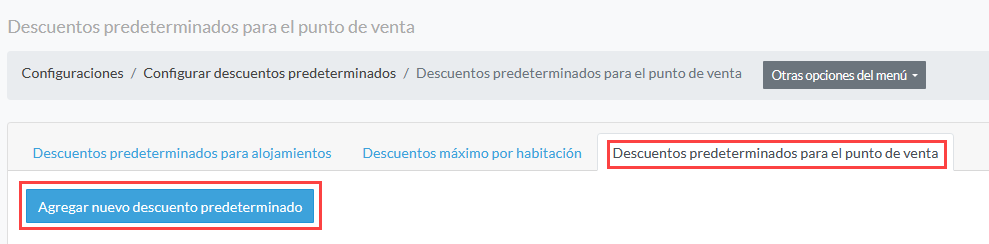
- Then assign a name to the discount and a percentage value.
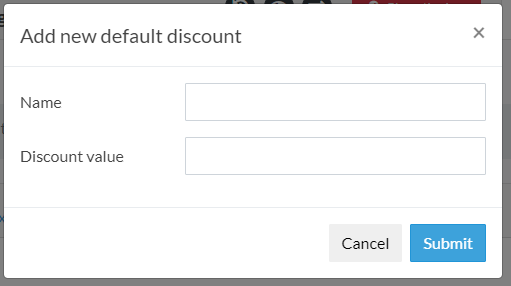
Below is an example of how the default discounts look like from an account with Collaborator role in the Point of Sale (POS).
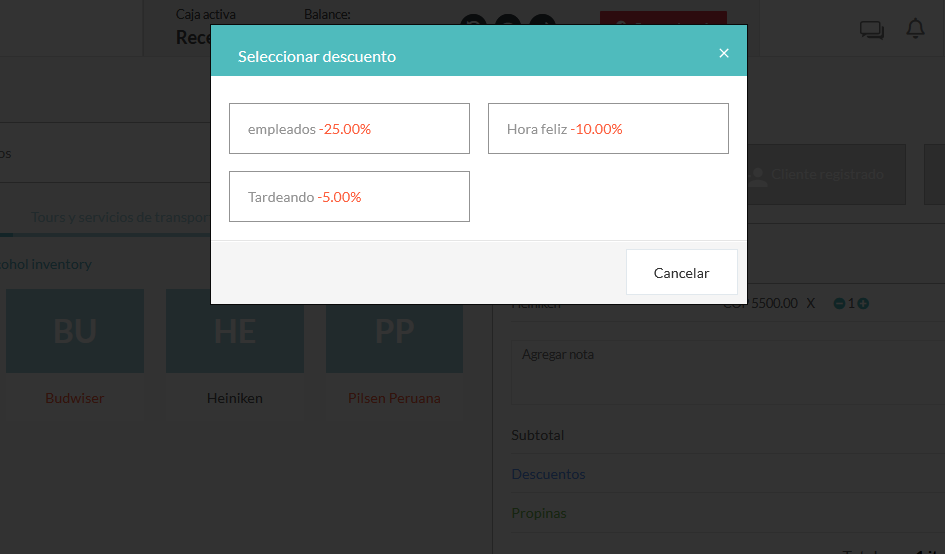
Comments
0 comments