Plan configurations allow you to set up different types of rates to maximize your sales possibilities. An example of a rate plan might be a Reimbursable Rate or a Full Feeder Plan Rate. For each type of plan you set up you can set the sales value by configuring an adjustment from the standard rate (The rates configured in the Rooms, Seasons and Rates menu).
Guide to configure plans:
To create your plan first plan you must go to Menu > Settings > Plans.
- First in the interface you will find the Create plan button. Assign a name to the plan and the type of adjustment you want to use for the calculation of the sales value.
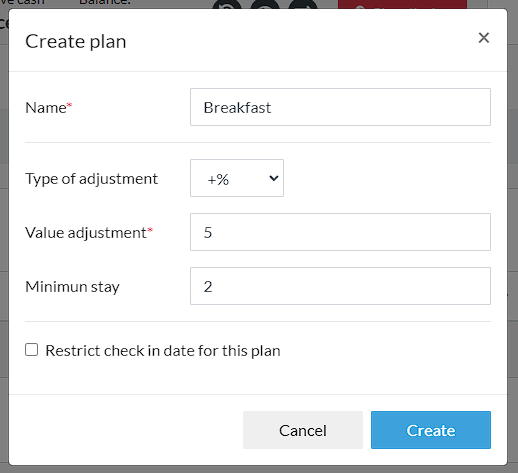
The types of adjustment you can assign are:
+%: Increases the default rate by a percentage value. Example +10% over the default rate.
+: Allows you to assign an increase with a fixed value. Example + $20,000.
-%: Allows to set a percentage decrease over the default rate. Example -10% over the default rate.
-: Allows to set a decrease with a fixed value. Example - $20,000
- Add the value of the desired adjustment.
- La The minimum stay allows the plan to be available only if the reservation has that amount of nights or more.
In the following image you will find that the percentage value will be -5% of the rate value if the minimum stay is 2 days.

- You can restrict the dates on which these plans will be available. This means that the plan will only apply to bookings with a check-in date within this configured range.
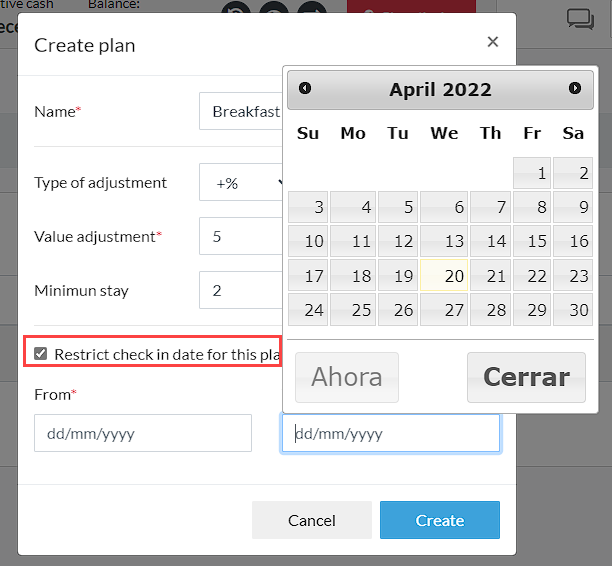
Your plan has been created
Next we are going to validate the plan by applying the conditions on a booking:
Example from the booking engine: The system will offer the customer the plans with their respective rate adjustments.
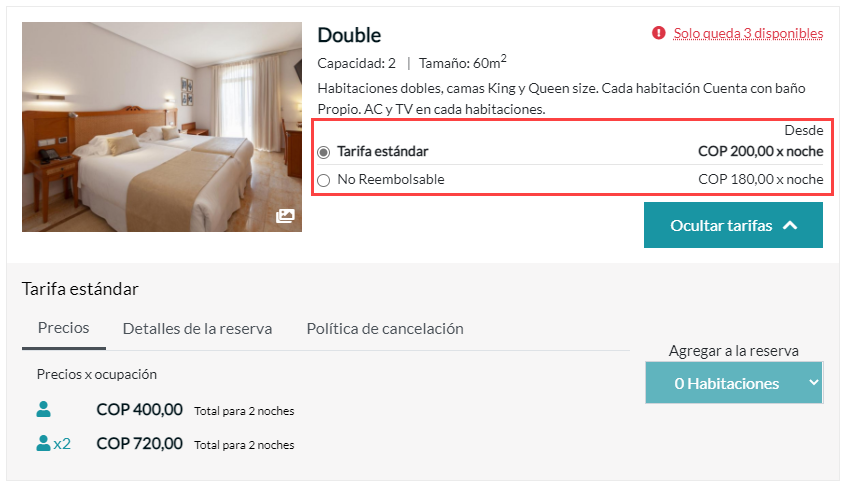
Example from a manual booking in the calendar: Select the number of nights required to activate the plan (if applicable) and compare with dates outside and inside the established range.
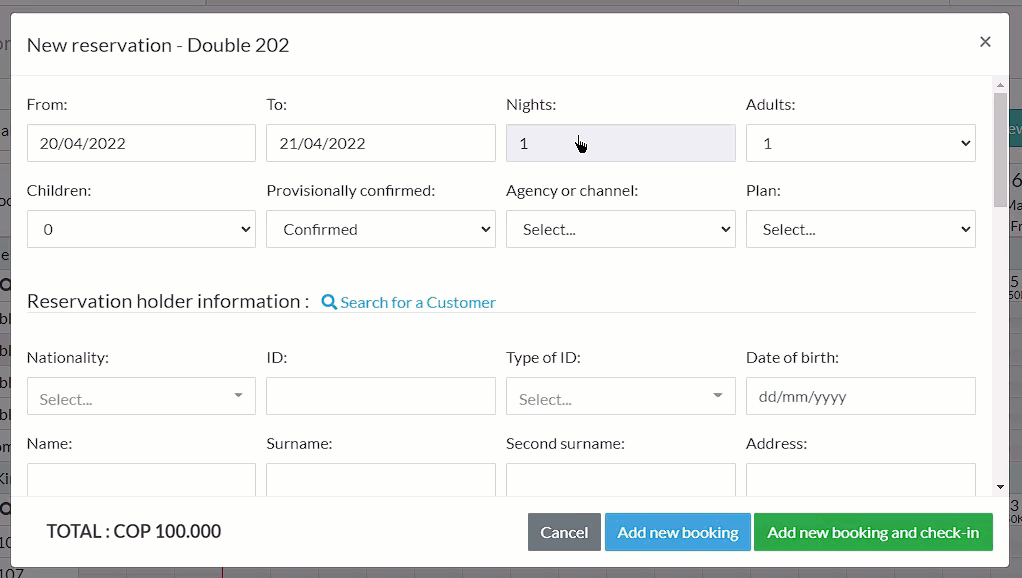
That's it! Now you can promote your plan on social networks and your website.
Comments
0 comments