In this menu you will be able to add and edit all the payment methods used in the business for both sales and expense transactions.
To update your payment methods, go to Menu > Settings > Configure payment methods.
Click on "Add new payment method" to add a payment method:
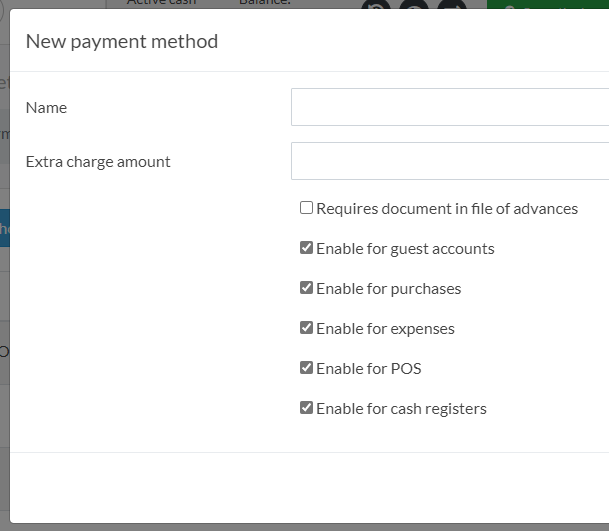
-
- Name: Add the name of the payment method.
- Extra charge value: Add a number here if you want to charge an extra value when the customer makes the payment. Note that this is a percentage figure. Example: If you add the value of 5 then the system will generate an extra charge of 3% of the sale when any customer chooses this payment method. If you wish to include a tax to the extra charge that is generated, select it at this point.
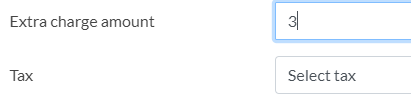
- Explanation of the options:
- Default for booking engine: Use this option to indicate that this payment method will be the one automatically assigned by the system when entering an online payment from the booking engine. Example: PayPal, MercadoPago or PayU.
- Enable for guest accounts:Allows you to control whether or not this payment method can be used to collect on reservations.
- Enable for purchases: Allows you to control if this payment method can be used to register purchases from the inventory center.
- Enable for expenses: Allows you to control whether this means of payment can be used to record expenses.
- Enable for point of sales: Allows you to control whether or not this payment method can be used in the point of sales (POS) interface.
- Enable for shift control: Allows you to control whether or not this payment method can be enabled for cash in and cash out control on a shift by shift basis.
Once the desired options have been selected, click on "Submit" to create the payment method correctly.
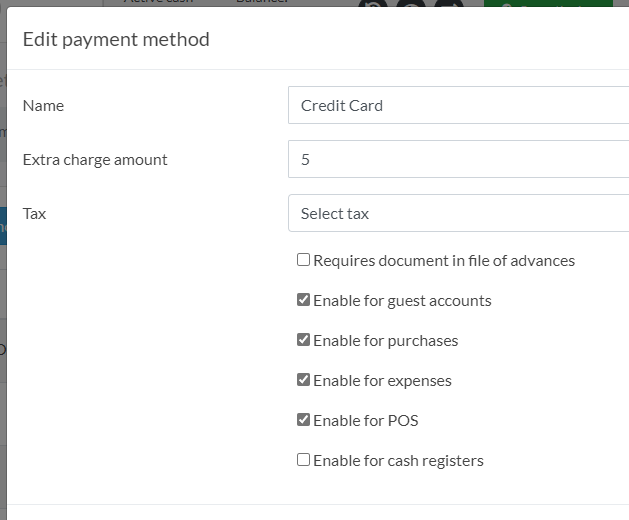
For establishments located in Colombia that use electronic invoicing, the DIAN Code field is requested, which is mandatory for these businesses.
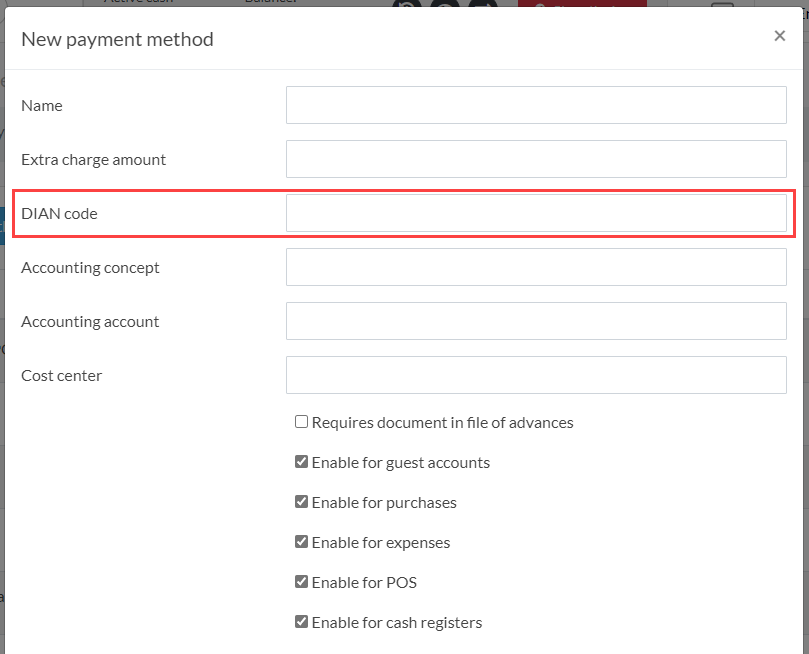
Do you need DIAN Electronic Invoicing? Consult the following instructions and contact a LobbyPMS advisor using the help button.
Comments
0 comments