Configure different cash registers for your establishment (management cash register, reception or bar) and assign users who can operate each cash register.
LobbyPMS allows you to configure multiple cash registers to facilitate the control of transactions in your business. You can set up as many cash registers as you need and assign the corresponding users to each one.
For example: If you set up a cash register for reception, then you can assign all reception users to that cash register. That way, every time they register a sale or an expense, the cash register balance will be automatically updated, and you will be able to check in real time the balance and movements of that cash register. Later on, you can learn how the cash register system works and how to transfer from one cash register to another.
Start by going to Menu > Settings > Cash register configuration.
- First, we start by clicking on the Add new cash register button.
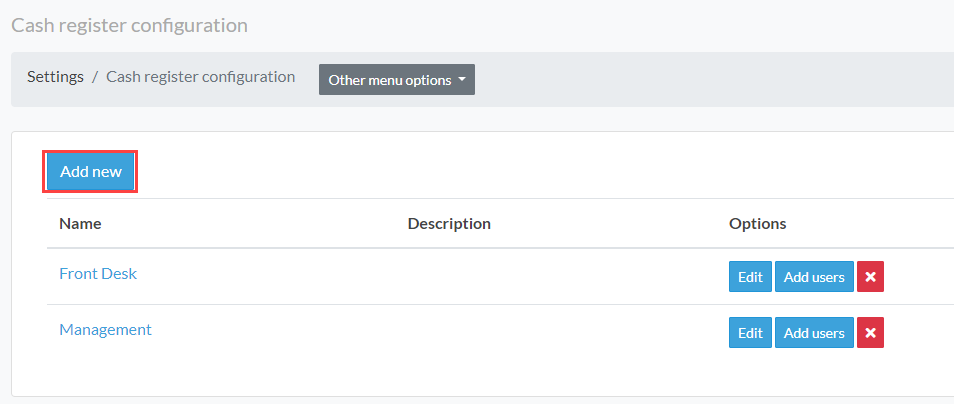
- Then assign a name for the new cash register and a description.
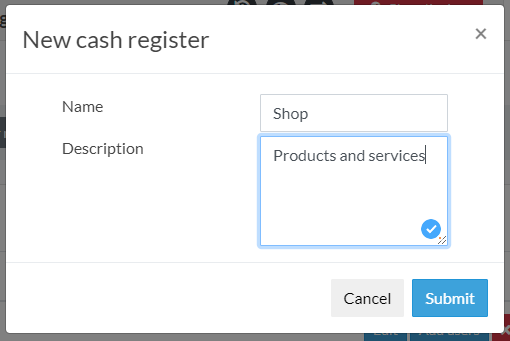
Once created, you can edit the name or description using the Edit button in the list of created cash registers.
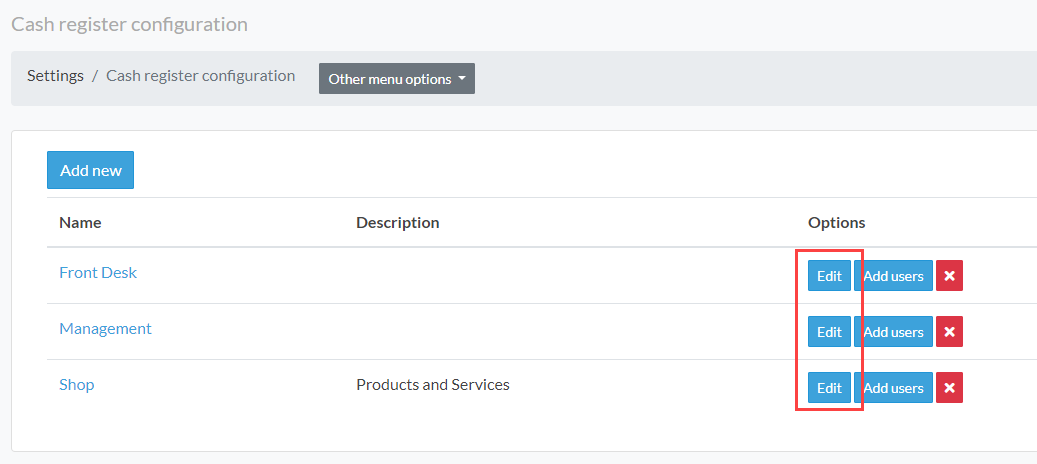
- Now you must add the users that will manage the cash register created. To do this, click on Add users. In the following example, we are going to add the user for the created cash register Shop:
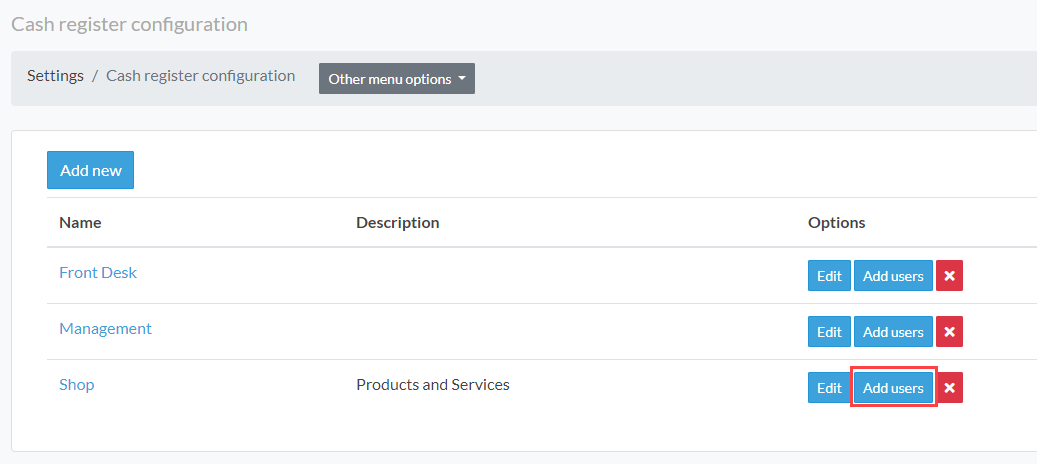
Note that the system does not allow you to assign a user to two or more cash registers. A user can only be enabled for one cash register at a time.
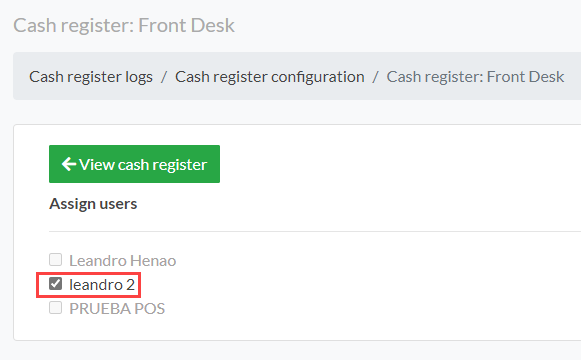
You can check the active cash register of the assigned user in the upper block of your screen, where it shows the current balance.

Comments
0 comments